Zotero MCP Server
Since v0.3.4, PapersGPT has supported MCP server, it means any chatbot client, such as ChatWise, Cherry Studio, Cursor or Gemini Cli and etc., which supports MCP SSE Server can connect to your personal Zotero library through PapersGPT on any Mac and Windows.
How to access your personal Zotero library in popular AI chatbots through PapersGPT?
Install the PapersGPT plugin in Zotero and restart Zotero
If you don't know how to install PapersGPT, please see this page, and confirm that your Zotero is opened when you are using the MCP server.
Configure the PapersGPT MCP Server in your AI chatbot
Here, take the AI chatbot ChatWise as an example, you can configure your settings about PapersGPT MCP server as the pictures below:
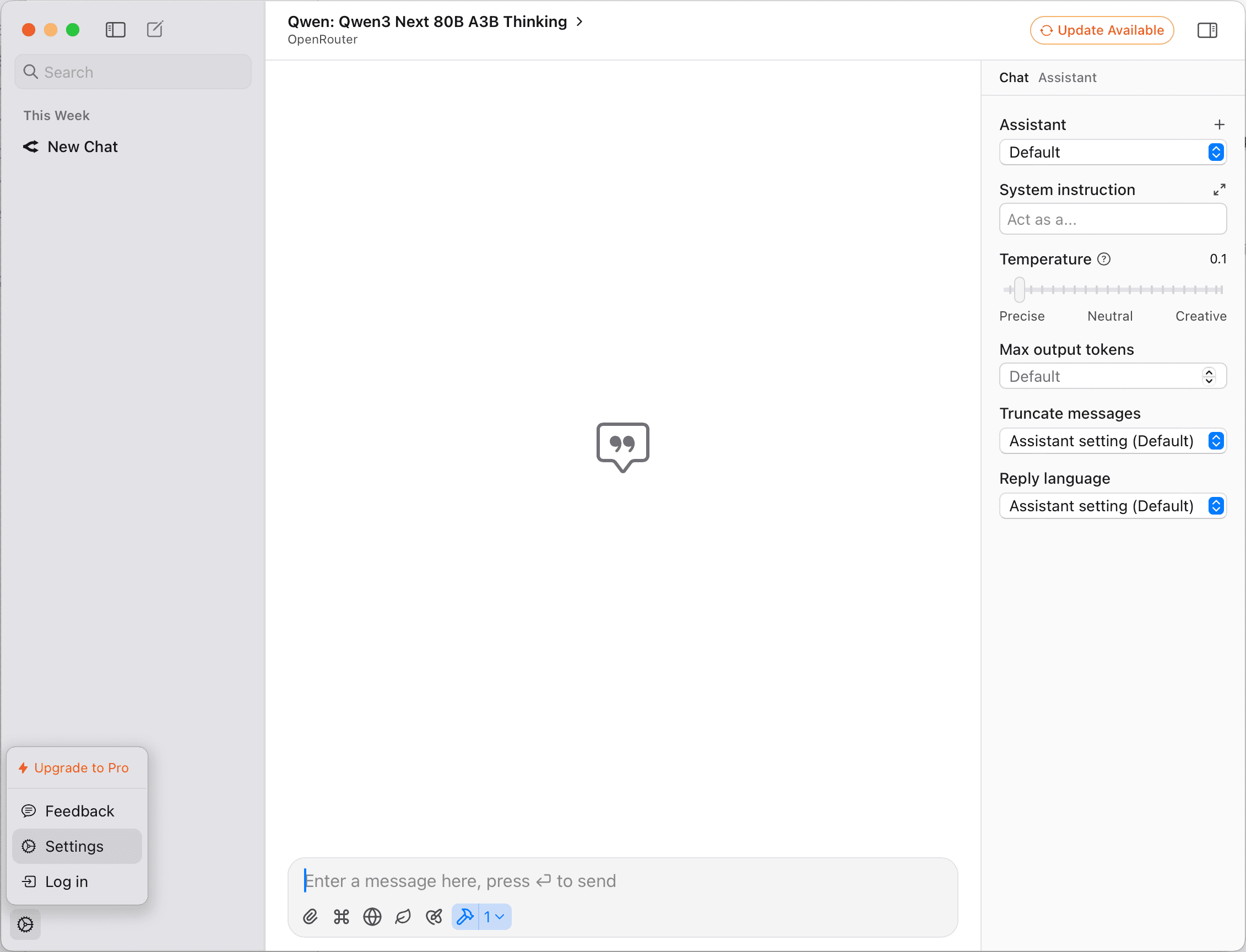

In the chat dialog configuration, confirm that you are connecting the PapersGPT's MCP Server.
In some chatbots, such as ChatWise, Cherry Studio, There is an option to confirm whether to use the mcp connection at the bottom of the chat dialog box. You need to confirm again before the chat conversation. While in some chatbots like Gemini Cli, once configured, all are triggled automatically. Here still take ChatWise as an example, the concrete configures are shown below:

Select a thinking large language model and input the prompt related to zotero
In order to invoking MCP server automatically by LLM, when chatting you should choose a thinking model, such as GPT 5, Gemini 2.5 thinking, DeepSeek V3.1, or Qwen3 Next 80B A3B Thinking and etc. Besides selecting a thinking model, you should input some prompts like 'search papers about *** in Zotero', 'get the papers about *** in my Zotero'. The query you enter should preferably contain the word 'Zotero' to triggle the smart LLM to automatically invoke the PapersGPT MCP server. Here still take ChatWise as an example, selecting Qwen3 Next 80B A3B Thinking model provided by OpenRouter, and the responding result is shown below:


In ChatWise, when the MCP server is to be invoked, it will remind the user to manually confirm and trigger.

